
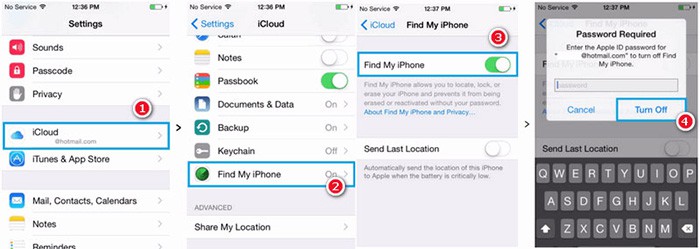
- #IPHONE 5STURNING OFF FIND MY IPHONE ICLOUD PASSWORD HOW TO#
- #IPHONE 5STURNING OFF FIND MY IPHONE ICLOUD PASSWORD INSTALL#
- #IPHONE 5STURNING OFF FIND MY IPHONE ICLOUD PASSWORD SERIAL#
- #IPHONE 5STURNING OFF FIND MY IPHONE ICLOUD PASSWORD PASSWORD#
#IPHONE 5STURNING OFF FIND MY IPHONE ICLOUD PASSWORD HOW TO#
Here’s how to use this method to disable Find my iPhone: This method will also limit the number of apps and features that you can access once the device is unlocked.When you restart the device, find my iPhone will be re-enabled.It will only work on devices running iOS 8 to iOS 10.This process doesn’t disable Find my iPhone.It can temporarily bypass iCloud Activation Lock.The process is simple but it does have its shortcomings.
#IPHONE 5STURNING OFF FIND MY IPHONE ICLOUD PASSWORD PASSWORD#
You may also be able to turn off Find my iPhone without the password using iCloud DNS Bypass. Step 3: Click on “Remove Activation lock” and pay for the service.Īfter 1-3 days, find my iPhone will be removed from the device.
#IPHONE 5STURNING OFF FIND MY IPHONE ICLOUD PASSWORD SERIAL#
Step 2: Enter the device’s IMEI number or the serial number. Step 1: Go to the AppleiPhoneUnlock site to access the tool.
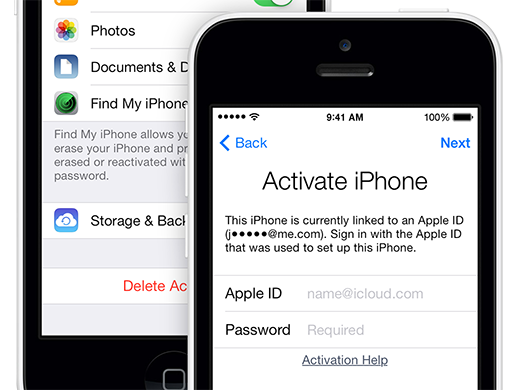
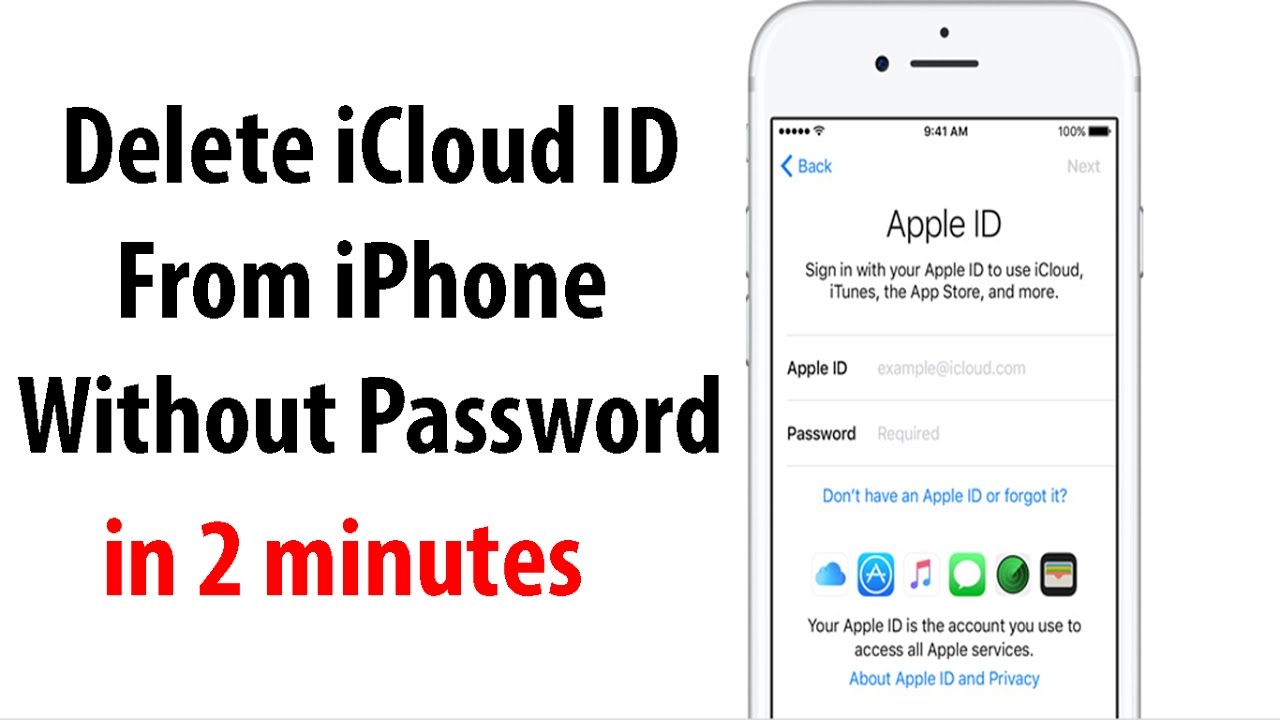
Follow the on-screen guide to jailbreak your device step by step. Step 3: You will need to jailbreak your device in order to turn off the FMI. Connect the iPhone to the computer and when the program detects the device click “Start” to begin. Step 2: Run the program and in the main window, click on “Turn Off FMI” to begin.
#IPHONE 5STURNING OFF FIND MY IPHONE ICLOUD PASSWORD INSTALL#
Step 1: Download and install UnlockGo on to your computer. Here’s how to use UnlockGo to unlock the device and disable Find my iPhone: UnlockGo will jailbreak the iOS before removing Find My iPhone.Support iPhone 5S to iPhone X running iOS 12.3 and later versions,including the latest iOS 15.Your device won’t be erased or tracked by the previous iCloud account.It allows you to remove the previous Apple ID and use a new one.It is also one of the best ways to remove iCloud Activation from the device.Turn off the Find My iPhone on your device without password easily.This iOS unlocking tool provides the simplest solution when it comes to unlocking any iOS device. One of the best ways to both unlock the device and turn off Find my iPhone is iToolab UnlockGo.
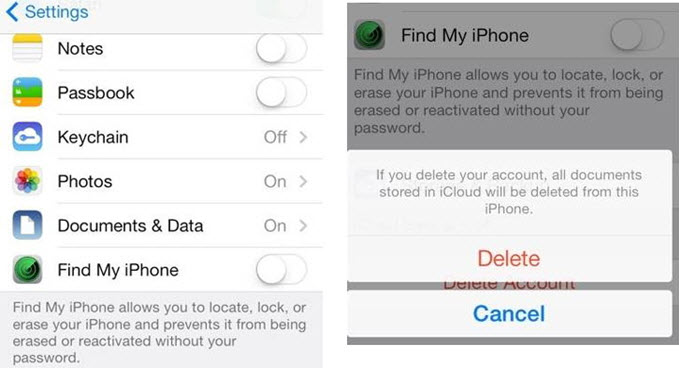
Use UnlockGo to Disable Find My iPhone without Password If you purchase a second-hand iPhone, you may need to remove Find my iPhone to add your own iCloud account and to prevent the previous owner from begin able to track the device from the Find My iPhone website.You may want to disable Find My iPhone before selling the device to not only make it easier for the buyer to use the device, but also to prevent them from accessing your data.But under certain circumstances, it may become necessary to turn it off. Since Find My iPhone does is a great feature for the protection of your data, it may not be a good idea to disable it. Therefore, if someone sells you a second-hand device without removing it from the iCloud account, you may find it very difficult to use the device. If you put the device in Lost Mode, anyone without the password from unlocking the device. It can also allow you to erase the iPhone remotely, thereby preventing unauthorized individuals from accessing the data on the device. It is essential in that it can help you locate your iPhone in case it is lost or stolen. What Is “Find My iPhone?”įind my iPhone is a security feature that is enabled automatically as soon as you connect the device with an iCloud account. These solutions can be very helpful if you purchased a second-hand iPhone and you need to disable the Find my iPhone without a password. In this article, we provide you with the best ways to disable Find my iPhone without the password.


 0 kommentar(er)
0 kommentar(er)
